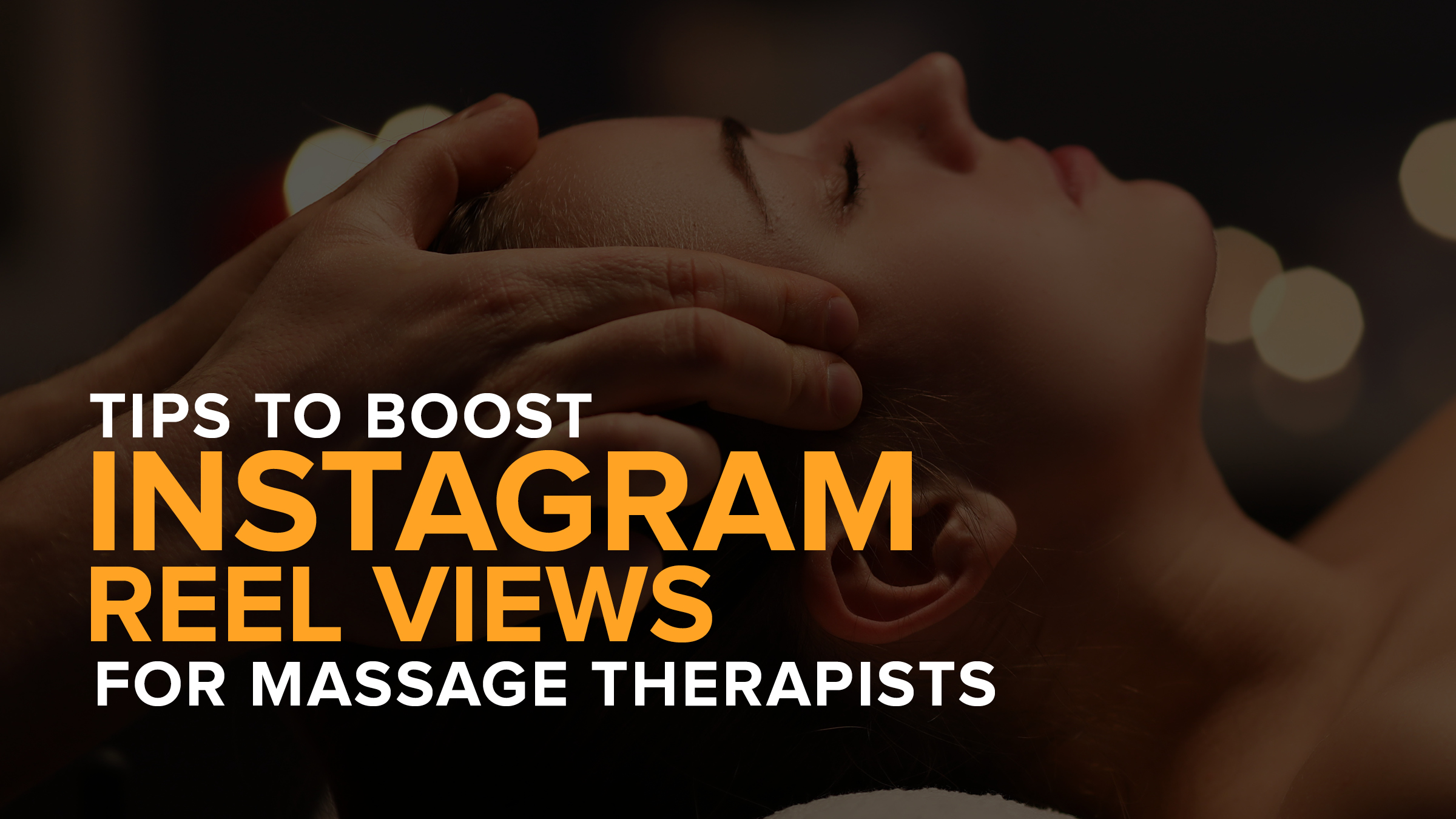Get More Google Reviews for Your Massage Business in as Little as Five Clicks
- Kyle Cannon
- January 13, 2020
- - Marketing
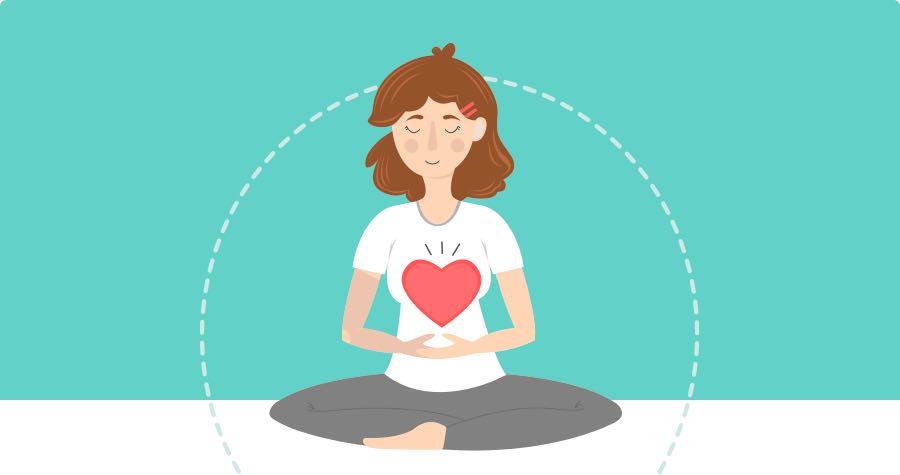
Turn 5 Clicks Into 5 Stars
The new Google Reviews feature in MassageBook makes it incredibly easy for clients to leave a review for your massage business on Google when they get a MassageBook review request email.
But what about your regulars who’ve already posted to MassageBook? They won’t get another automated request…
So to make sure they get a chance to share their amazing experiences too, Google Reviews comes with a premade review request email that you can send through the Campaigns feature in as little as five clicks.
Don’t miss out on this simple, highly effective way to take your local Google rank from good to great.
Play the video below to watch how quickly you can send a beautifully designed Campaign to get more Google reviews for your massage business!
Transcript:
Looking for a time-saving way to collect more Google reviews through MassageBook?
We’ve got a premade email just for that that you can send through Campaigns in no time. It links clients to the Reviews page of your Google business where they can easily share their experiences.
In just a few clicks, you’ll have a beautifully designed email out the door, and before you know it, a few more reviews to boost your local rank on Google.
Before you can get started with this feature, you’ve got to connect our Google Place ID under the Reviews section of your MassageBook business. Check out our video on how to connect Google Reviews if you need help with that.
Under the Google tab, all we’ve got to do is select to send emails now and that will take us straight to the Design step for a new email Campaign.
To make sending super convenient and effective, our email subject, body copy and button text will be prewritten for us, and the link in the call-to-action button will send recipients to our Google business when it’s clicked in the email. We can change any of the copy if we prefer, but we’ll let what’s already there do the work for us this time.
By default, all clients will be selected back on the Recipients step, but that can be changed as well using the tools on that page.
Please note: do not select another design on the Template step. Only the default one that’s selected for us on the Design step can be used for this feature at this time. Only the call-to-action button in that template will link to Google.
Now let’s move on to sending the email and collecting those Google reviews for our massage business. Under the Schedule step, we’ll choose immediately and select Finish to send it off.
In our client’s email inbox, all they have to do is select to leave a review on Google and that will take them directly to the Write a Review page of our Google business. From there it’s as easy as selecting a star count and sharing some details to post another great review about our massage business.
Give your clients a reason to rate you on Google. Start sending requests with a Campaign today!
- Author: Kyle Cannon
- Published: January 13, 2020
Grow and simplify your practice!
Related Posts
Top Massage Resources
Categories
Categories Index ( 21 )
- Friday focus (9)
- Massage therapists (42)
- Massage therapy benefits (7)
- Marketing (160)
- Massagebook features (12)
- Healthy living (12)
- Press (2)
- Practice management (56)
- From our ceo (3)
- Software releases (23)
- Education (5)
- People focus (3)
- Types of therapy (1)
- Uncategorized (1)
- Massagebook (36)
- Massage therapy (4)
- Massage practice (1)
- Massagebook (1)
- Fun (1)
- Guest blog (1)
- Resources (2)