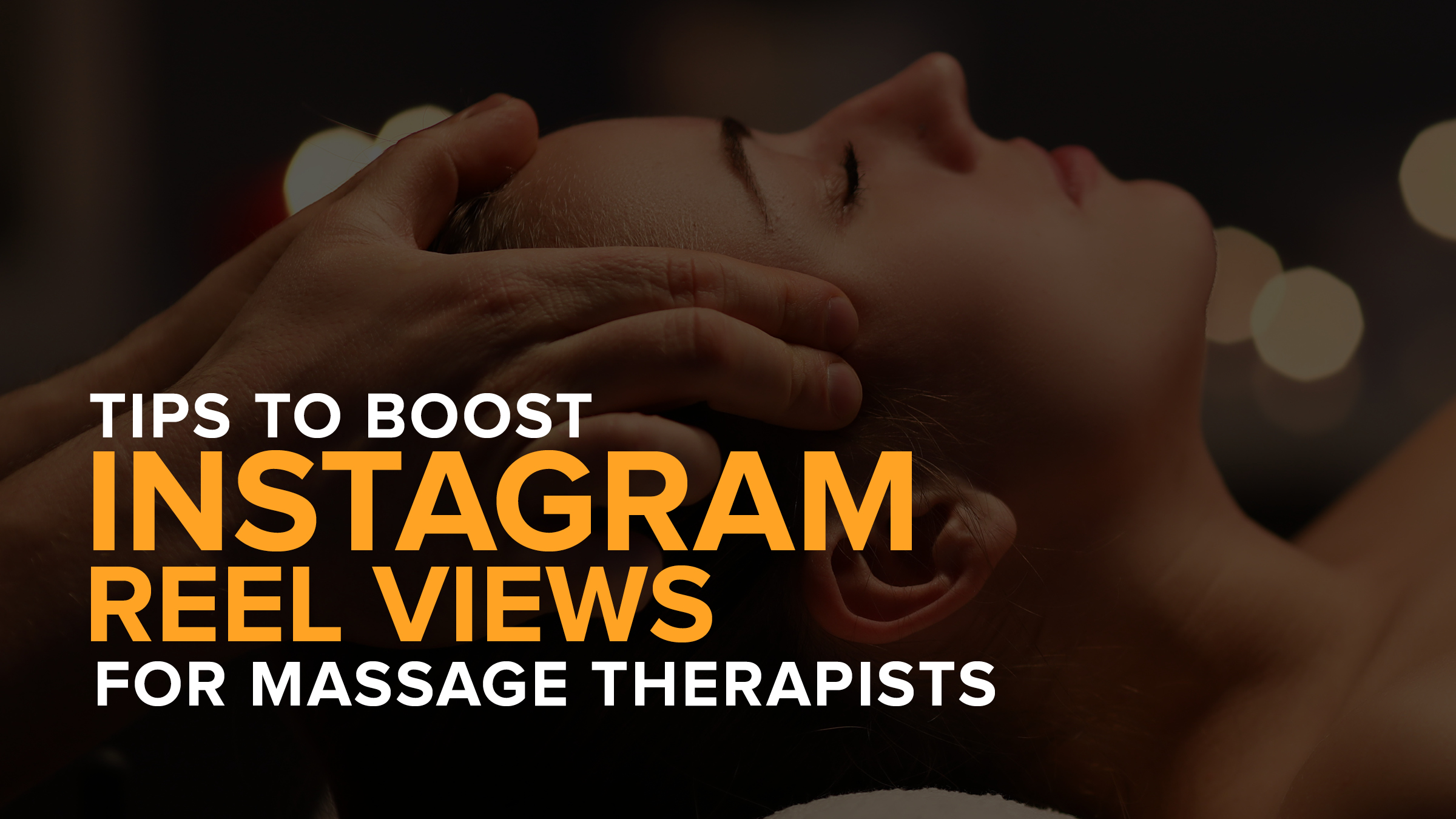The Best Way to Get More Clients to Keep Up with Their Monthly Massage in 2020
- Kyle Cannon
- December 06, 2019
- - Marketing

Wouldn’t it be awesome to start the new year off with a more streamlined way for your regular clients to book monthly appointments?
What if that meant you were seeing a more steady flow of reliable income too?
Yeah, that seems ideal, but getting a client on a Membership Plan is harder than it sounds. MassageBook only lets you sell them in person…
…right?
Not anymore!
They can now be bought and booked directly through your MassageBook website.
Use targeted email marketing to promote your Membership Plans with a Campaign. Create a great looking email that links clients to where they can get enrolled today.
All they should think about is how excited they’ll be to see you each month. We’ll put remembering to book and pay for a monthly appointment on autopilot.
Start 2020 off with the best way for clients to keep up with their wellness. Watch this video to see how you can market your Membership Plans through email and how clients purchase them online!
November 2020 Update:
It’s now easy to implement a series of pre-written email Campaigns made exclusively for increasing the number of regular clients you see monthly. Learn all about this and more in our recent webinar recording, Holiday Marketing Strategies for Growing Your Massage Business.
Video Transcript:
A Membership program does two very important things for your business. It gives you a smart way to grow and predict your monthly income, and it gives your clients a convenient way to book monthly appointments.
MassageBook makes it simple to add and manage custom Membership Plans that can be sold in person or bought directly through your MassageBook website.
But before clients can even purchase one online, they’ve got to know that they’re there first. So how do we do that?
An email Campaign is an easy way to let clients know that Membership Plans can be bought and booked through your MassageBook website.
In this video, we’ll build a Campaign to advertise a Membership Plan we’ve already added, and we’ll check out what it looks like when a client buys one too.
Before we get started, let’s head back to the Service Menu under Setup in our Business. Here’s where we add and edit Membership Plans. If you need further assistance getting started with this feature, we’ve got videos that show you how to add, sell and check out Membership Plans in your Business.
In order for us to sell a Membership Plan through our website, it has to be Active and Online on this page.
Now that we’ve got that covered, let’s head to the Marketing tab where we’ll build our Campaign. We’ll start by selecting New Campaign.
On the Template step, we’ll pick which premade template we want to use. Each one includes a built-in call-to-action button that links to our MassageBook website where visitors can buy a Membership.
We’ll jump to the Holidays section and pick the Ornaments template.
On the Recipients step, we’ll name our Campaign and choose who we’re sending it to. We’ll select all clients in this example, but it’s also a good opportunity to target regular clients who would benefit from having their monthly service on auto-draft. We can filter the list using criteria like how many times someone has visited and when their last checkout was.
On the Design step, we’ll enter our email subject first. Let’s be sure we use it to highlight the benefits of joining our Membership program.
Now let’s clear out the default text on the template, and we’ll add our own in its place. We’ll let clients know that we now offer a Membership. And to be clear, we’ll also add that you can learn more about it and purchase a plan under Memberships on the Services page of our website.
For the button, we’ll just change the text. By default, it will link to our MassageBook website.
Want to see what it looks like in your email inbox first? Send a test copy here.
Now that we’re ready to send it, we’ll move on to the Schedule step, and we’ll select that we want to send it immediately. If now is not the best time, we can schedule it for a later date instead.
Select Finish and that’ll take us back to the Campaigns Dashboard where our new email will appear under the Sent tab.
Now let’s check out what it looks like in a client’s email inbox. They’ll get a copy of what we just designed and will have the option to buy a Membership through the button at the bottom.
On our MassageBook website, they’ll see available plans under the Memberships tab on the Services page. They can view the details about what’s included and then they can select to make a purchase.
If they already have a MassageBook account, they’ll be asked to sign in now, but if not, they can go ahead and create one too. The Membership credit will be added to the corresponding client record in our Business.
On the next page, they’ll enter their credit card information that they want to keep on file. It’ll be securely stored for automatic monthly renewal just like when we sell a Membership in person.
After they select Purchase Membership, their card will be charged, credit will be issued to their account, and they’ll have the option to book an appointment with their new credit. If they’re not ready just then, they can always come back to the Services page of our website at a later date, sign in to their account under the Memberships tab, and book their available credit.
When the member comes in for their appointment, their credit will automatically be applied on the appointment checkout page. And then, all we have to do is select Check Out to deduct it from their available balance.
Memberships: start promoting them today and watch your business grow next!
- Author: Kyle Cannon
- Published: December 06, 2019
Grow and simplify your practice!
Related Posts
Top Massage Resources
Categories
Categories Index ( 21 )
- Friday focus (9)
- Massage therapists (42)
- Massage therapy benefits (7)
- Marketing (160)
- Massagebook features (12)
- Healthy living (12)
- Press (2)
- Practice management (56)
- From our ceo (3)
- Software releases (23)
- Education (5)
- People focus (3)
- Types of therapy (1)
- Uncategorized (1)
- Massagebook (36)
- Massage therapy (4)
- Massage practice (1)
- Massagebook (1)
- Fun (1)
- Guest blog (1)
- Resources (2)