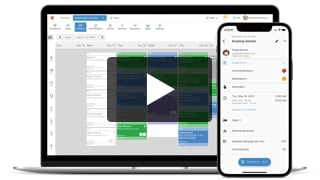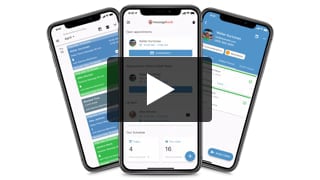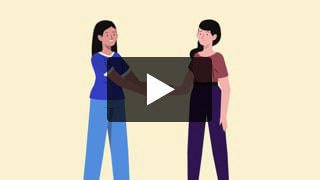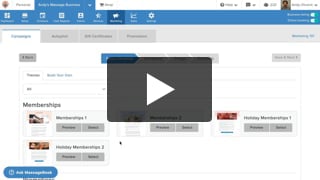It’s quick and easy to add a new record to your client database. Learn how the detailed contact information you provide can open a world of opportunities to maximize the customer experience at your massage practice.
Video Transcript:
Ready to add your first client to MassageBook? This lets you book them for an appointment, create SOAP notes for their file, and much more!
You can add an individual client in the Clients section of your business. Just locate and select the Add Client button to get started.
Today we’re going to be adding Gabby Andrews. Only her first and last name is required, but there’s lots of other valuable information we can add about Gabby too.
If our pricing plan includes them and Gabby has a cell phone number on file, she’ll receive a text message reminder about her appointments. All emails sent through MassageBook, such as booking confirmations and receipts, will go to Gabby’s email address
We know th... show more
Ready to add your first client to MassageBook? This lets you book them for an appointment, create SOAP notes for their file, and much more!
You can add an individual client in the Clients section of your business. Just locate and select the Add Client button to get started.
Today we’re going to be adding Gabby Andrews. Only her first and last name is required, but there’s lots of other valuable information we can add about Gabby too.
If our pricing plan includes them and Gabby has a cell phone number on file, she’ll receive a text message reminder about her appointments. All emails sent through MassageBook, such as booking confirmations and receipts, will go to Gabby’s email address
We know that Gabby is a runner, so we’ll add that tag to her record. This lets us sort our client list into groups for things like targeted email marketing campaigns.
If she has a birthday on file and our Autopilot emails are active, she’ll get a happy birthday greeting from our business on that day.
We can also record the source of how we met Gabby too. And if we offer outcall availability, we can include her preferred booking address.
Now that we’ve filled out Gabby’s Details with all sorts of useful info, let’s select Save to add her to the list.
- Author: Kyle Cannon
- Published: February 12, 2021
Grow and simplify your practice!
Recent Videos
Client Management (3)
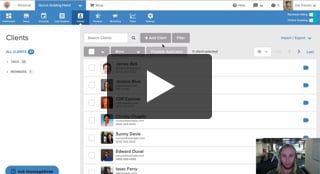
Add Your First Client

Import Your Client Data File
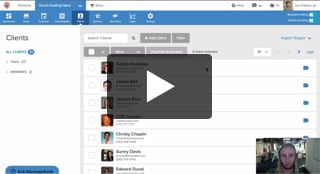
Track and Manage Client Activity
Other Videos
- Meet MassageBook
- Welcome to MassageBook
- 1. Add Business Details to Your Website
- 2. Write a Business Description and Upload Photos to Your Website
- 3. Create Your Service Menu
- 4. Invite Your Staff and Manage Their Settings
- Customize Your MassageBook Website
- Book an Appointment on Your Schedule
- Customize and Color Code Your Schedule
- Block off Unavailable Time on Your Schedule
- Earn More Tips with the Latest Version of Online Booking
- Add Working Hours for Weekly Availability
- Add Working Hours for a Single Date Only
- Maximize Your Efficiency by Minimizing Gaps in Your Day
- Make Your Schedule Always Look Busy
- Get Found, Booked, and Paid by New Clients on Google
- Grow Your Business With the MassageBook Gift Card Program
- Create a Promotion That Fills Up Your Schedule
- Create a Promotion That Sells More Gift Certificate
- Sell More Promotions Using Email Marketing
- Build Regular Income and Clients With a Massage Membership Program
- Sell Massage Membership Plans to Keep Clients Coming Back
- Sell More Membership Plans Using Email Marketing
- Collect Google Reviews to Increase Your Local Rank
- Get Even More Google Reviews Using Email Marketing
- Top Tips for Getting More New Clients From the MassageBook Directory
- Holiday Marketing Strategies for Growing Your Massage Business